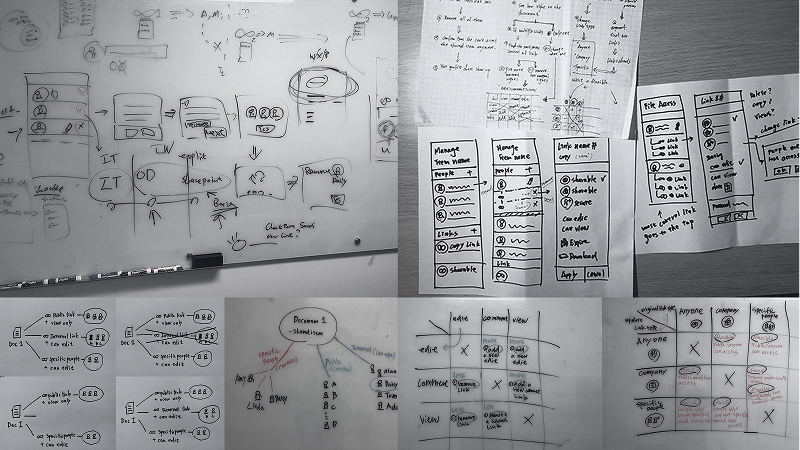Context
Team: 1 Designer, 1 Product Manager, 1 Engineer, 1 Researcher
Timeline: June 2018 – November 2018
Constraints
Link sharing model doesn't support permission changes on a per-user basis
OneDrive Business link sharing model enables users to generate multiple permission-specific links, allowing secure document sharing without the risk of leaks or unwanted edits—supporting the business goal of increasing collaboration.
However, a key limitation is that permissions are set at the link level, meaning any changes affect all people with that link rather than individuals. You can't change the permission of a sharing link from edit to view or from view to edit. The way around it is to delete your sharing link and create a new one with a different permission.

In order to change permission for an individual

Users need to remove the individual from the original link and create a new permission link

Change the permission directly will affect all people with that link
User Painpoints
1. People are struggling with changing an individual’s permission
In the original interface, OneDrive didn’t explain how to adjust permissions for specific users. It was confusing and almost impossible to do. Users often couldn’t understand how it worked. They risk accidentally changing the entire link’s settings, which is not what they intend.
2. Tracking and removing people’s access is difficult
A similar problem occurs when a user needs to remove someone’s access. They have to hunt through each shared link to find the person. If they miss one and think they’ve already removed access, they risk accidentally leaking a confidential file. Relying on small avatar pictures also makes it difficult to clearly see who has access and who doesn’t.
It was very difficult for users to track an individual’s permissions.